Overview
On the Easor App home page, you can quickly see key business metrics and links to the most important tasks. At the bottom, you will also find the contact details of accounting experts. The content of the front page depends on the user’s rights.
The main menu can be opened by clicking the icon in the upper left corner. The menu shows the services available. Change the company by selecting the name of the company from the navigation menu. Search for a company by writing its name or part of the name in the company name field.
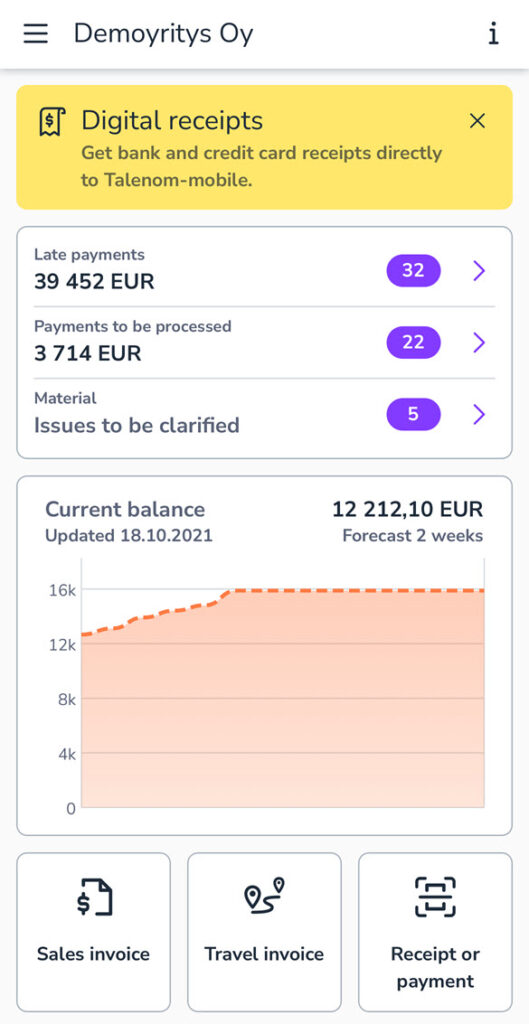
Main menu
The main menu can be opened by clicking the hamburger icon in the upper left corner. The menu shows the services available. Note that the contents of this menu depend on your user rights.
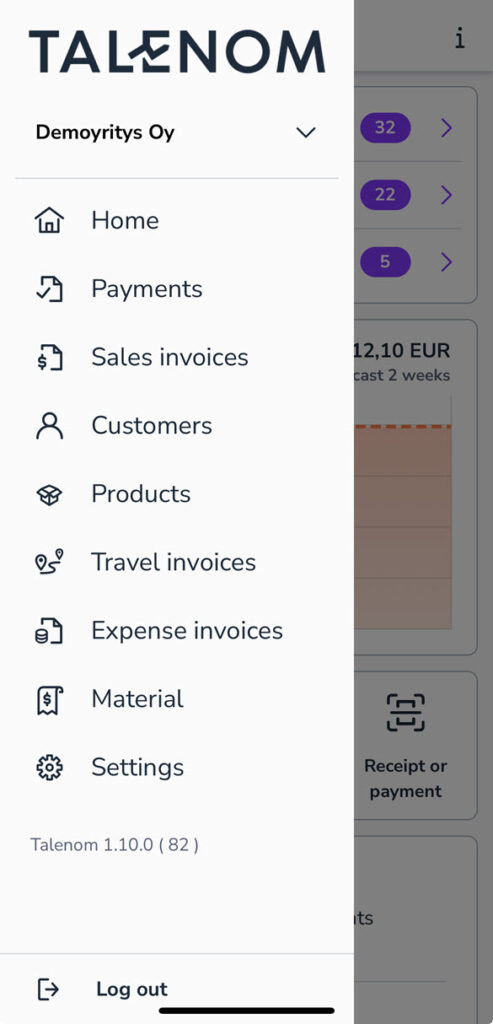
Payments
On the Payments page, you can add, pay, and manage invoices.
Sales invoices
On the Sales invoices page, you can create, send, and manage sales invoices.
Customers
On the Customers page, you can manage your sales invoicing customer register.
Products
On the Products page, you can manage your sales invoicing product register.
Travel invoices
On the Travel invoices page, you can create, send, and manage travel invoices.
Expense invoices
On the Expense invoices page, you can create, send, and manage expense invoices.
- The page shows a list of self-paid purchases that are credited to your account. The status of the expense invoice is shown on the list.
- Create a new expense invoice by selecting the + icon in the upper right corner or on the Home page by selecting New receipt or payment.
Material
On the Material page, you can create and manage accounting material. Here you will also find the clearing account and digital receipts.
Settings
On the Settings page, you can define some user or company-specific settings.


