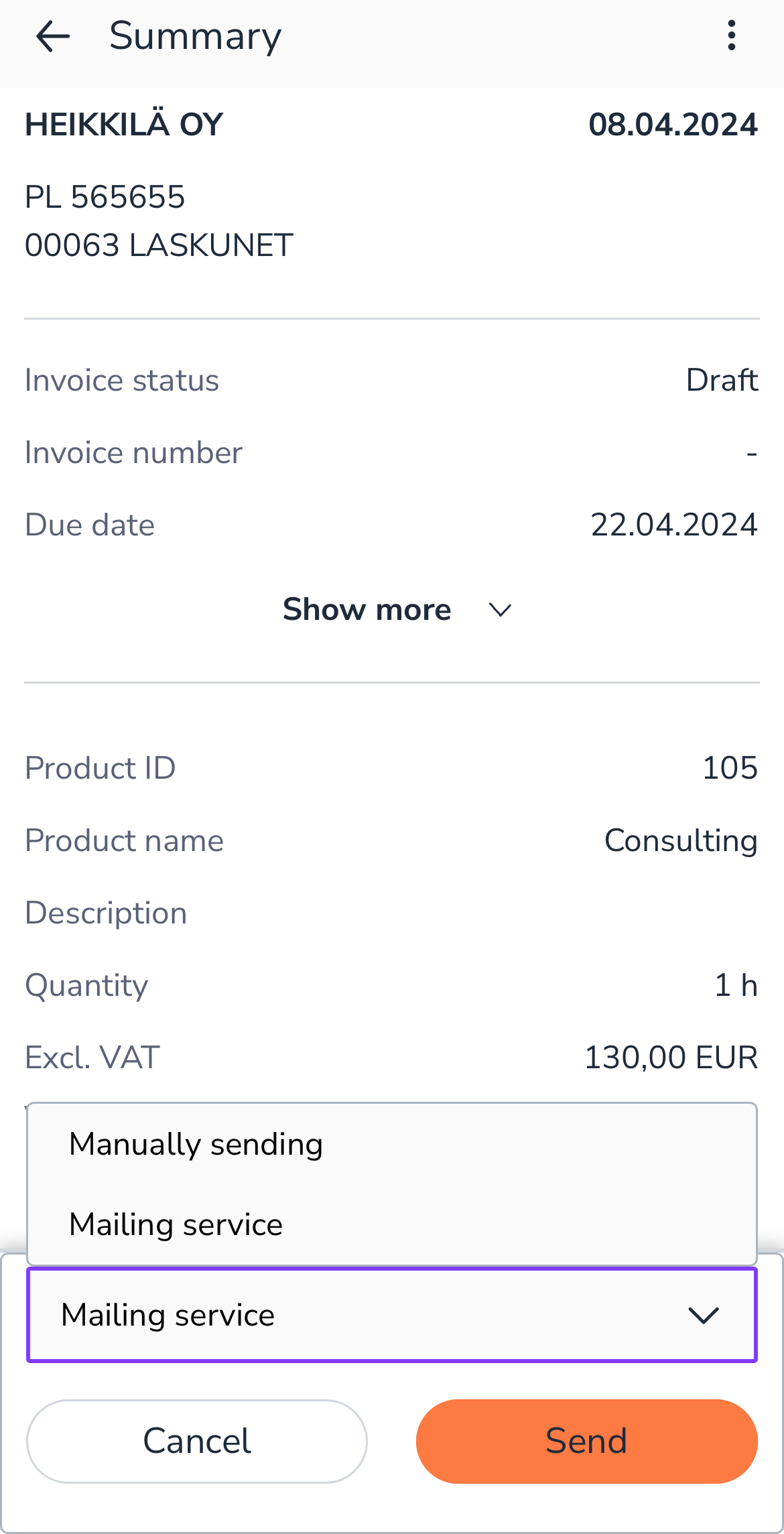The Sales invoices feature requires that you have access rights to sales invoice processing.
- Depending on your rights, you will see only your own sales invoices or all sales invoices.
- The Sales invoices graph shows the monthly sales invoices.
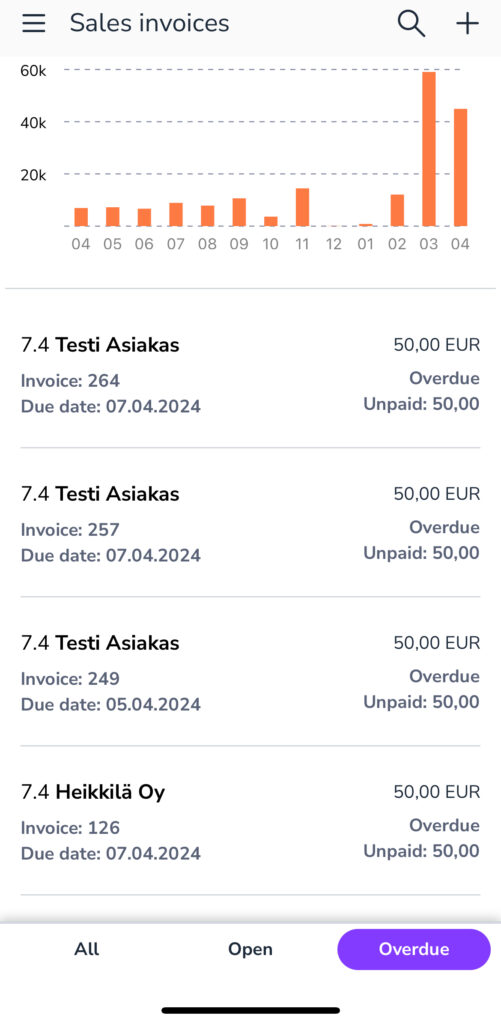
New sales invoice
You can create a new sales invoice by selecting Sales invoice on the home page or the + button on the Sales invoices page.
- Select the customer from the customer register or create a new customer.
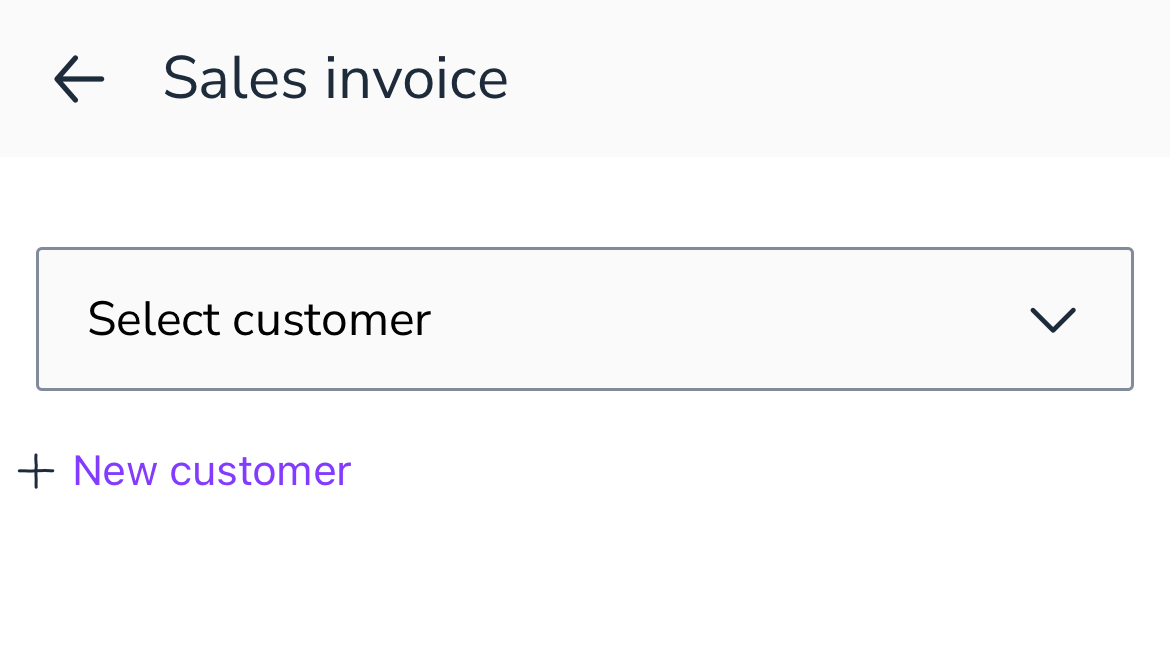
- Select + New customer to add a new customer.
- Select the customer type (person or company).
- Enter basic information such as name, business ID, and billing address.
- Select More to add optional information, such as invoice template language or cash discount.
- Select Save.
- Select Add Product to add an invoice row.
- Select a product from the Select product menu or create a new product.
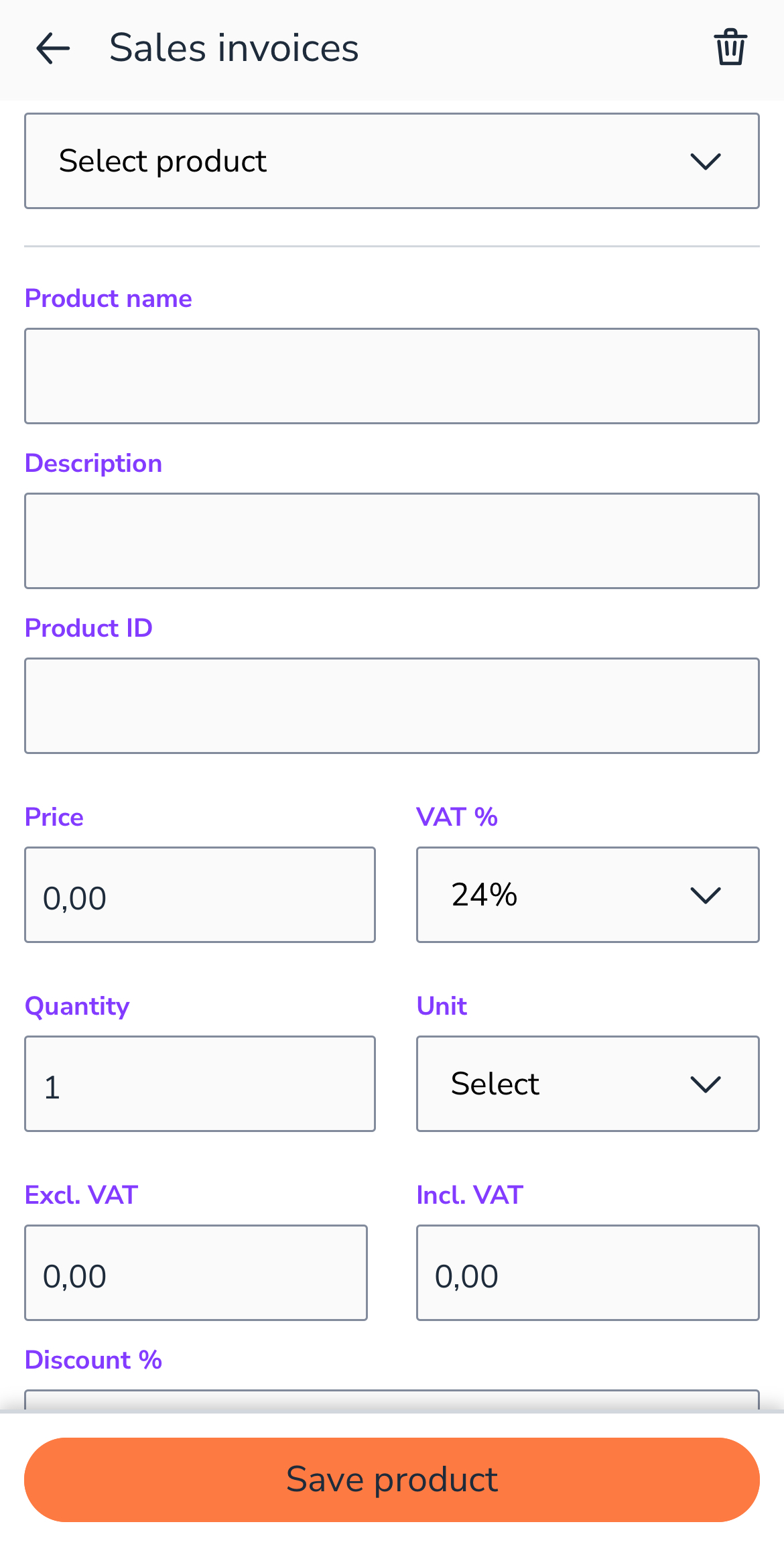
- Enter the product information such as name, price, and quantity.
- Select the sales account and possible cost centers.
- Select Save product.
- Once a product has been added to the invoice, a three-dot menu appears on the product line. From the menu, you can remove the line (product) from the invoice, change the order of the product lines, or add a heading line.
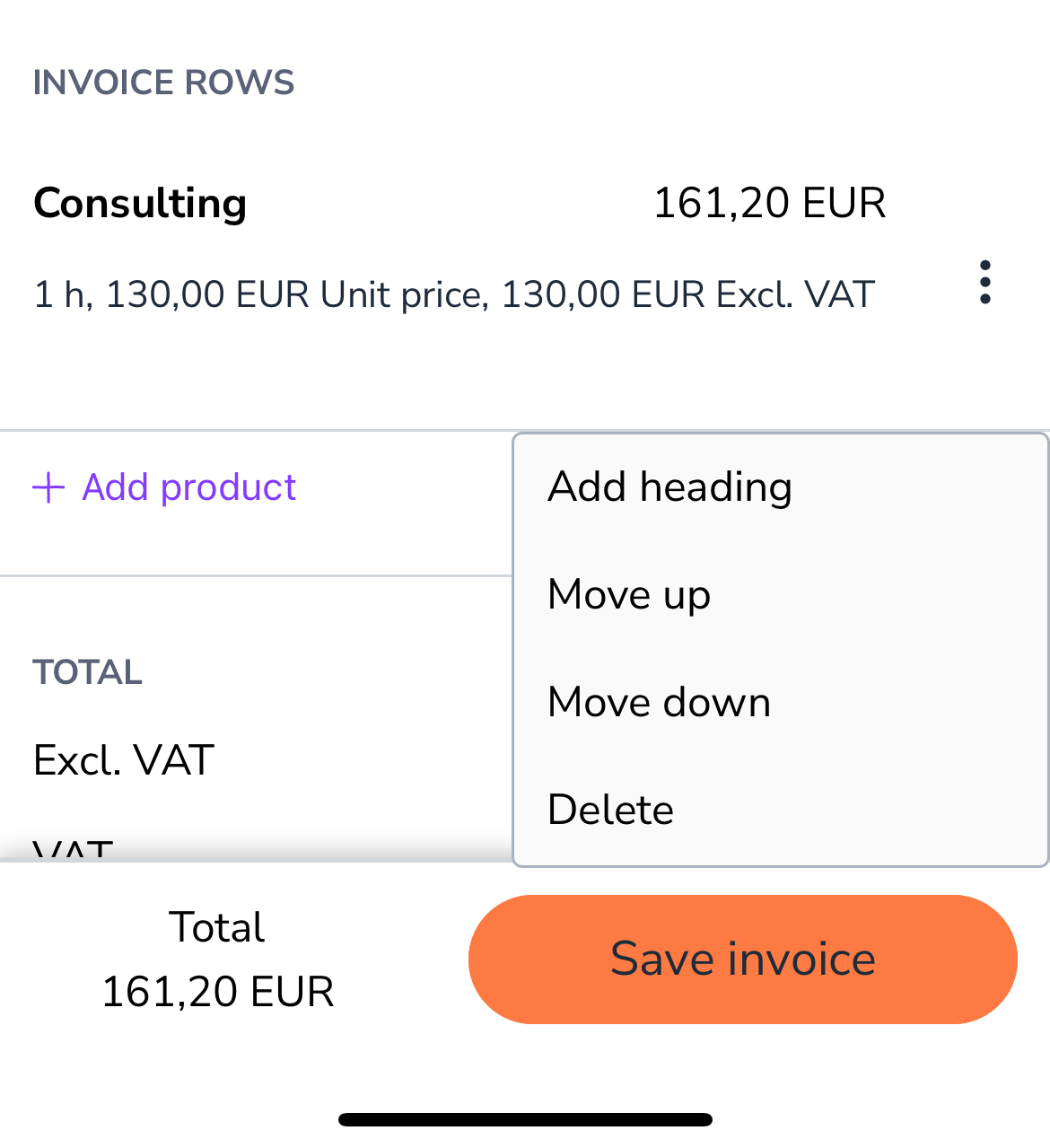
- Select Save invoice after you have added all product lines.
- From the upper right corner of the sales invoice draft, you can generate and download a PDF invoice, offer, order confirmation, or a delivery note of the sales invoice.
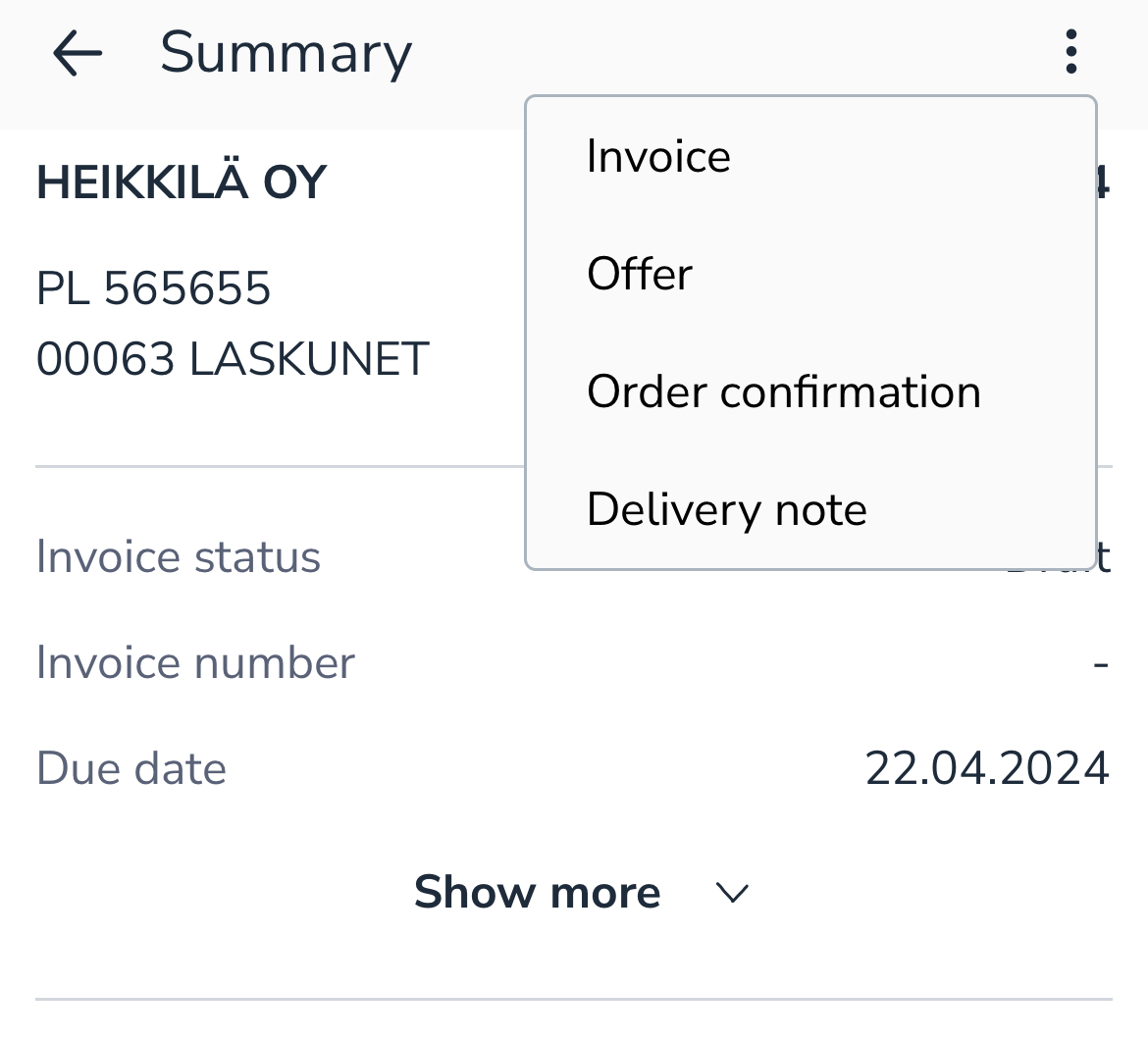
- Select the method of sending the sales invoice.
- The menu shows the sending methods that have been defined in the Contacts section for each customer. If a new sending method needs to be added to the customer, it can be done in Contacts.
- Select Send to send the sales invoice.