The Travel invoice feature is used to create travel invoices payable to oneself. Before creating a travel invoice, you must have your personal identification number and account number saved in the Personal Settings section.
If you have rights to multiple companies, make sure the correct company is selected before creating the travel invoice.
Multiple travel expenses can be compiled on the same travel invoice and sent as a single travel invoice.
From the front page, you can continue sending a travel invoice saved previously as a draft.
Create a travel invoice
- Select the Travel invoice icon on the home page.
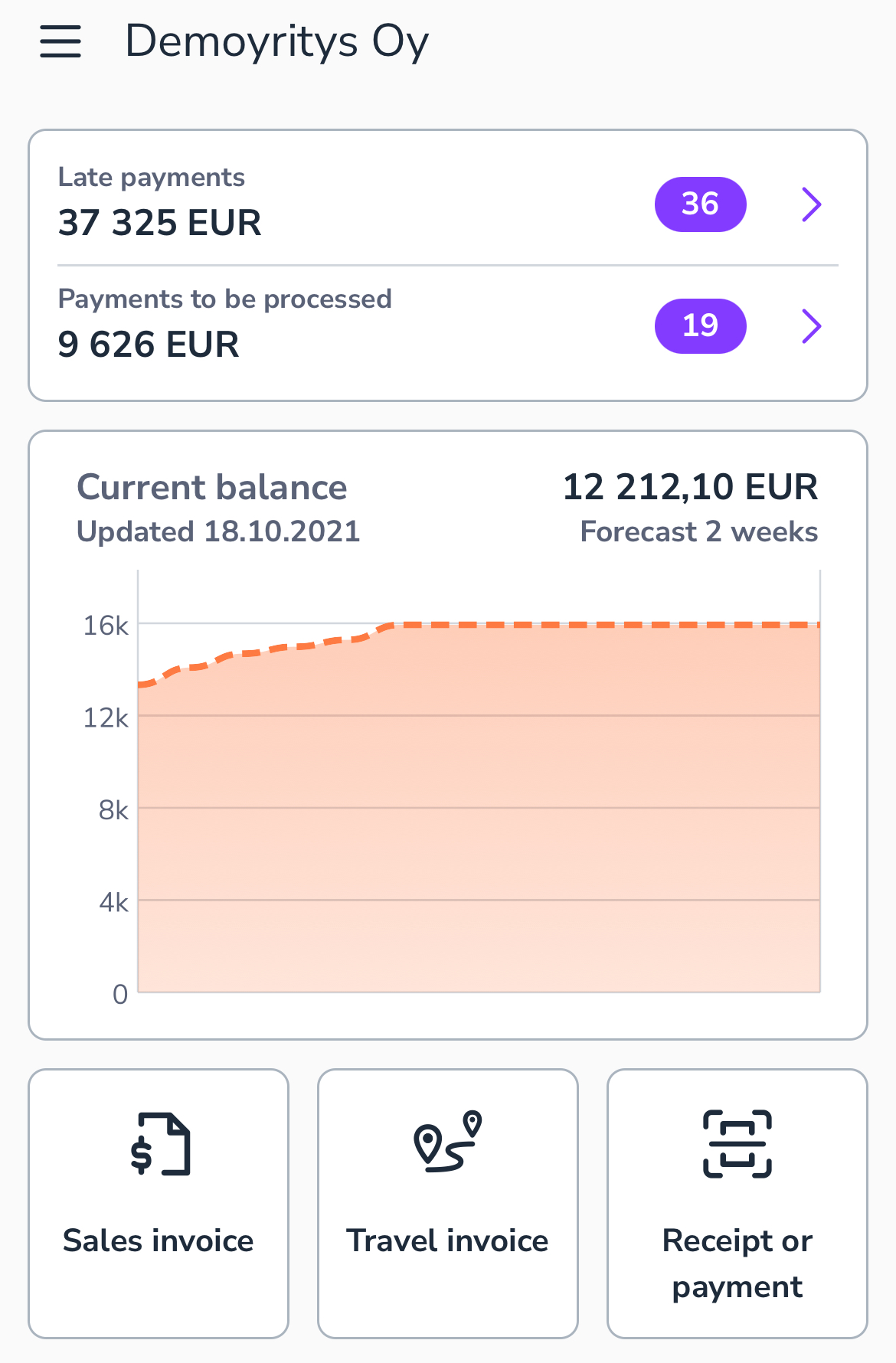
- Select the expense type (e.g. daily, meal, or mileage allowance).
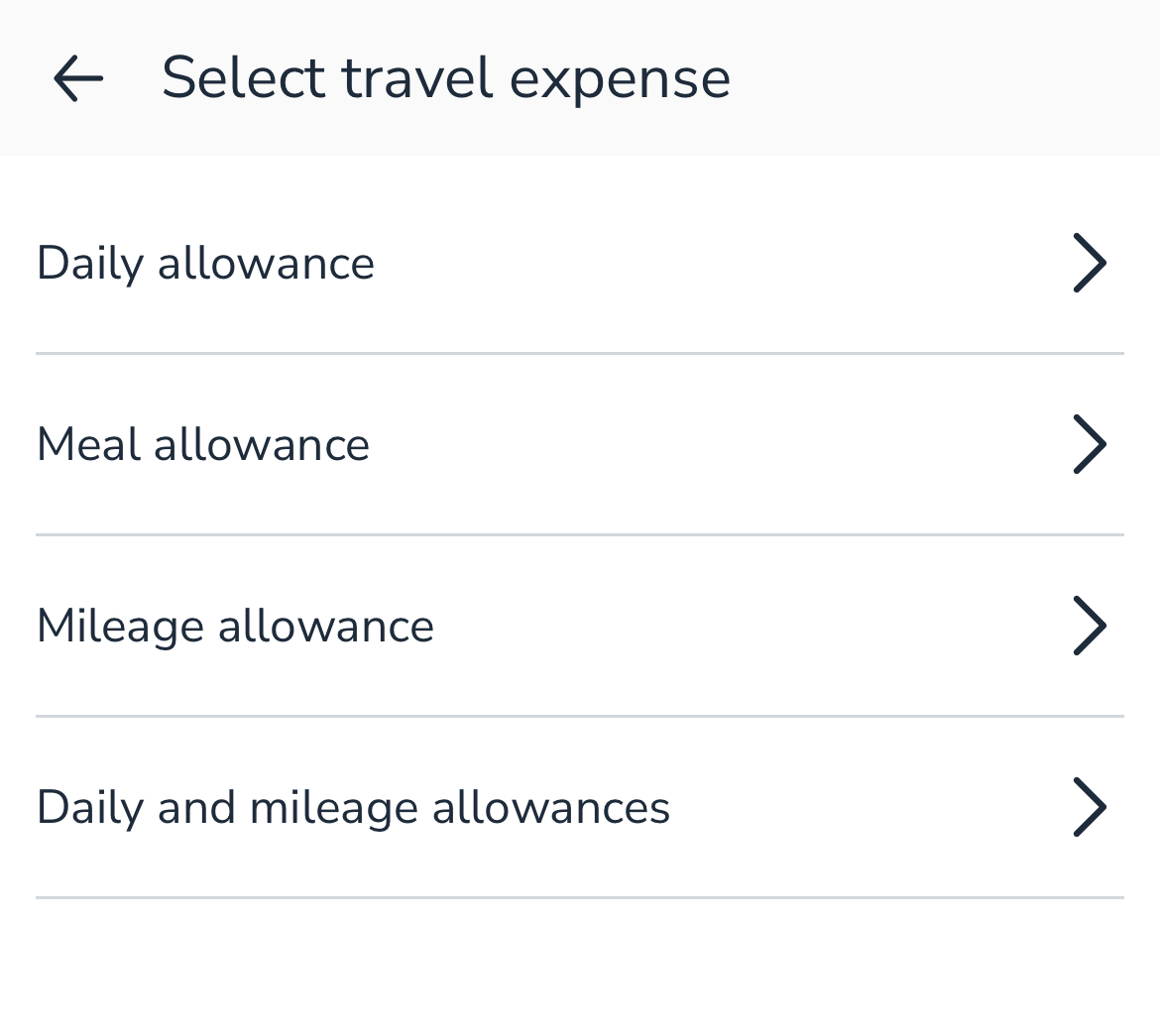
Daily allowance
- Select the start and end time of the trip.
- Briefly describe the purpose of the trip in Travel description. This creates a title for the travel invoice.
- Select the number of free meals received during the trip in the Provided meals section.
- Select the destination country for each day of travel.
- If multiple days are selected and you change the destination country of the first day, confirm whether to change only the destination of the first day or to change the same destination for all other days as well.
- Select Save to save the expense to the travel invoice.
- Select Send to send the travel invoice or save the travel invoice draft with the arrow button in the top left corner.
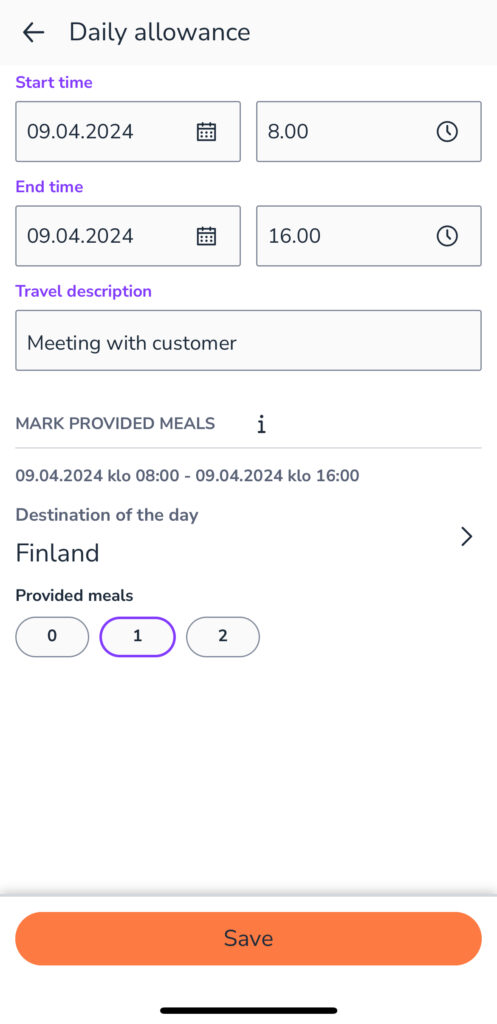
Mileage allowance
- Enter the date of the trip.
- Enter the route, i.e. the exact address of the starting point and destination.
- If the desired address is not found in the map application, you can select it as a route point and enter the length of the trip (in kilometers) yourself.
- Route points can be deleted or their order can be modified from the menu that opens from the three dots.
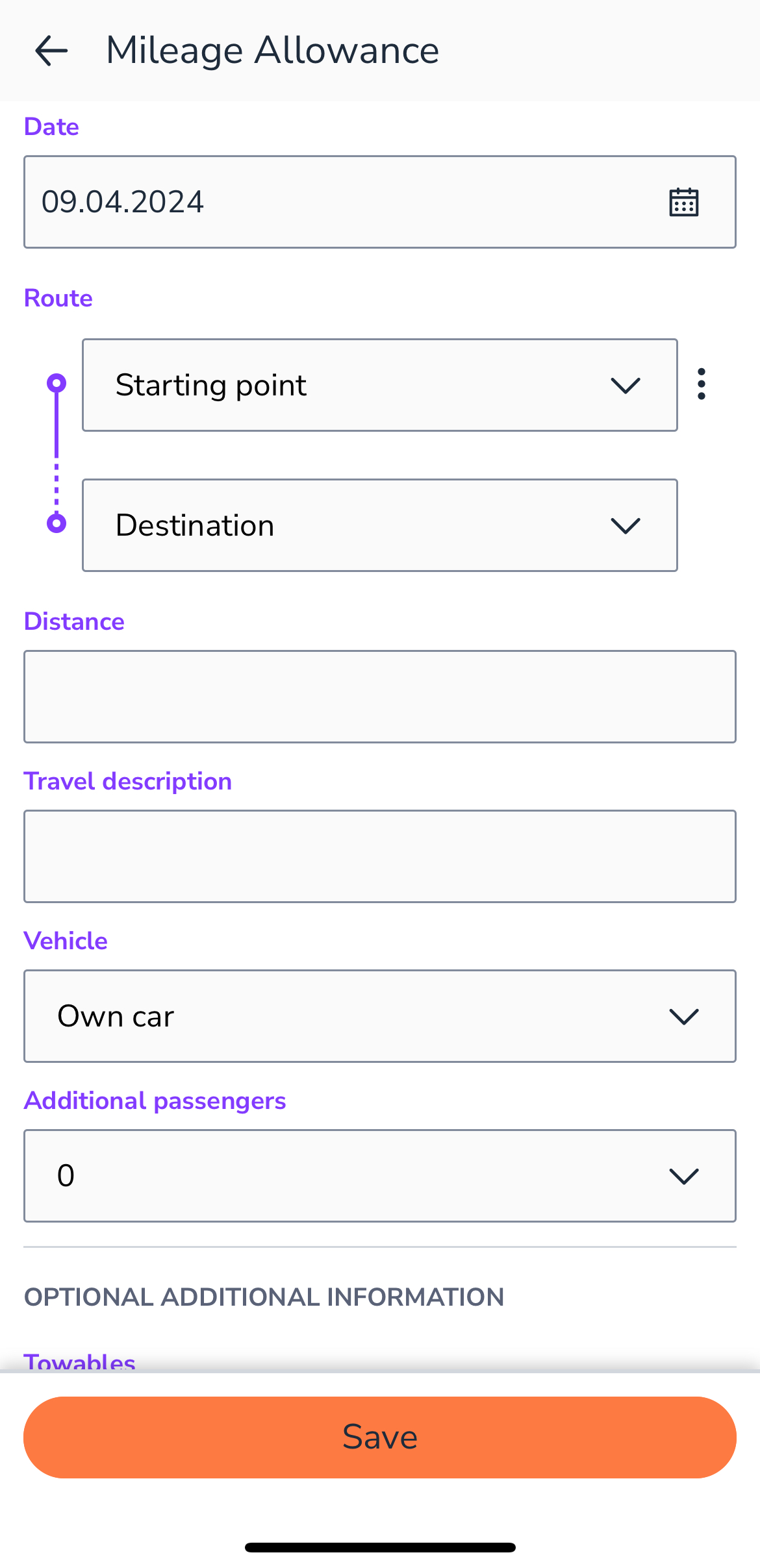
- The application calculates the length of the trip based on the given route points.
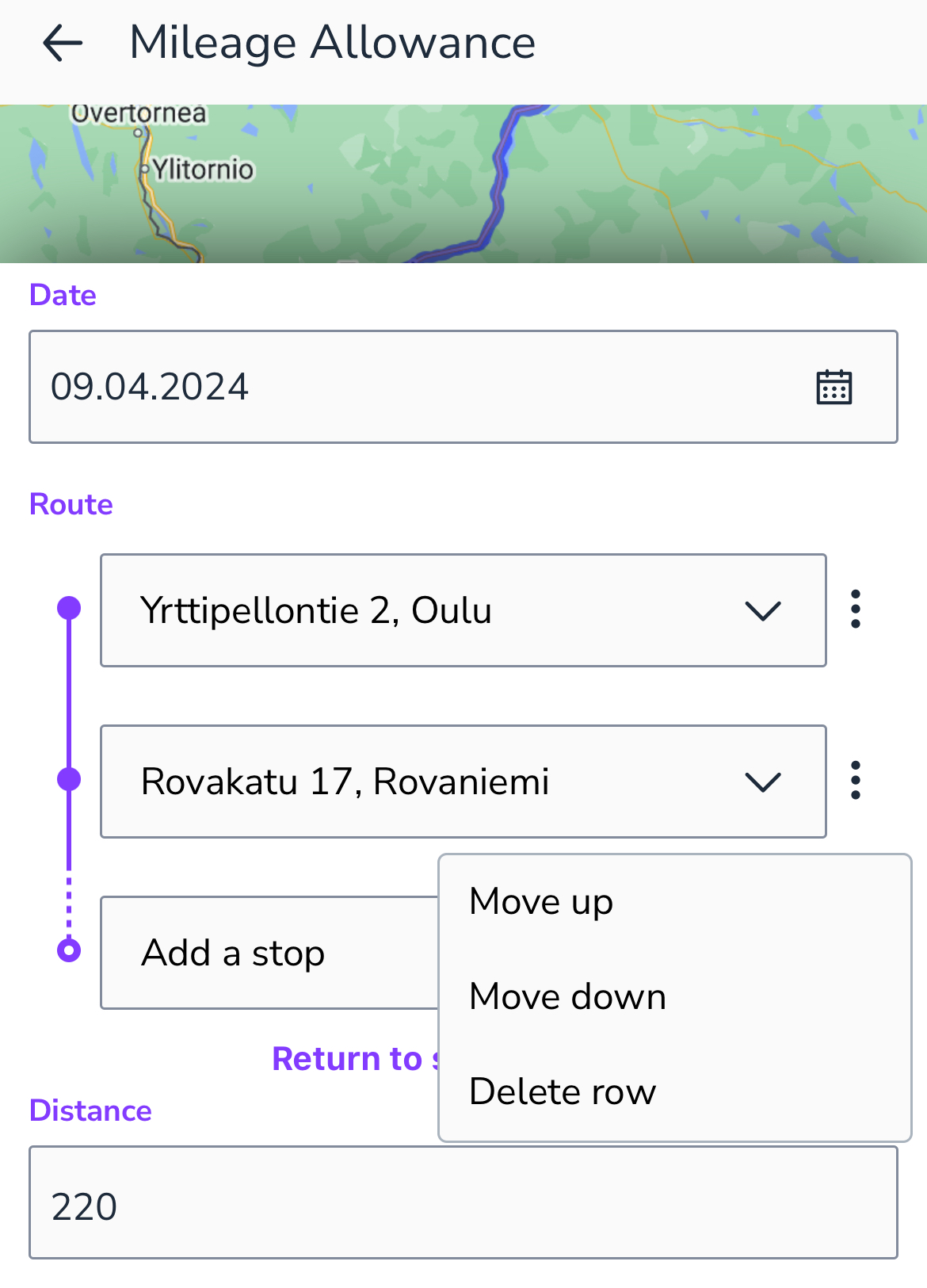
- Enter the purpose of the trip in the Travel description field (this creates a title for the travel invoice) and other optional information.
- Select Save to save the expense to the travel invoice.
- Send the travel invoice or save the travel invoice draft with the arrow button in the top left corner.
Please note that if you record the mileage of several trips on the same travel invoice, the tax authority requires a driving log or a detailed travel invoice.
Daily and mileage allowance
Daily and mileage allowance is the same as the mileage allowance and daily allowance sections but combined into one expense type. On the first page, enter the daily allowance information and on the second page, enter the mileage.
Meal allowance
You are entitled to a meal allowance if no daily allowance has been paid for the trip and you have not had the opportunity to eat at your regular place.
- Select the date.
- Enter the number of meals to be reimbursed.
- Select Save to save the expense to the travel invoice.
- Send the travel invoice or save the travel invoice draft with the arrow button in the top left corner.
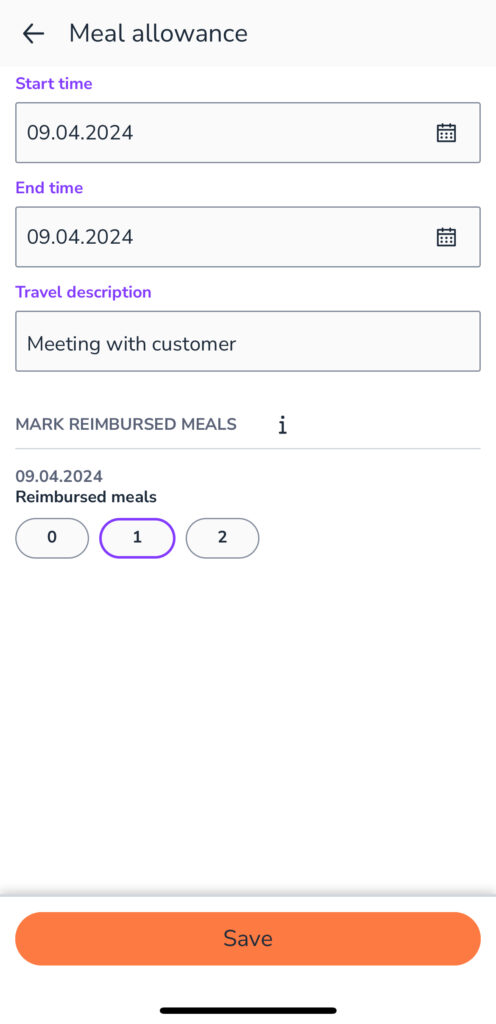
Send travel invoice
- On the Home page, you will see a list of draft travel invoices. You can also select Travel invoices from the navigation menu.
- Select the travel invoice to be processed.
- Add dimensions if necessary.
- Select Preview at the bottom of the page to see a more detailed summary of the travel expenses.
- Select Send to send the travel invoice. The travel invoice is transferred to the Payments section for approval/checking.
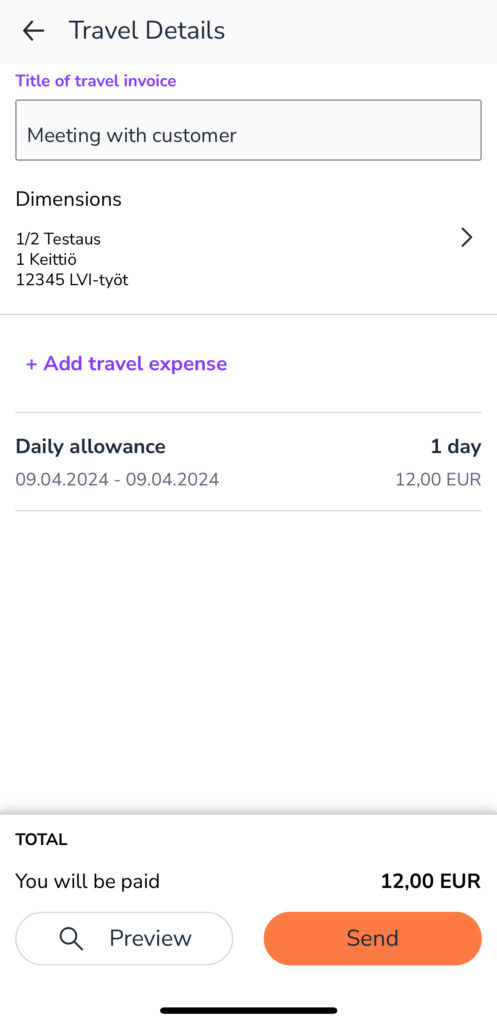
NOTE! A travel invoice cannot be edited after sending.


