In the Reports main view, select Income Statement.
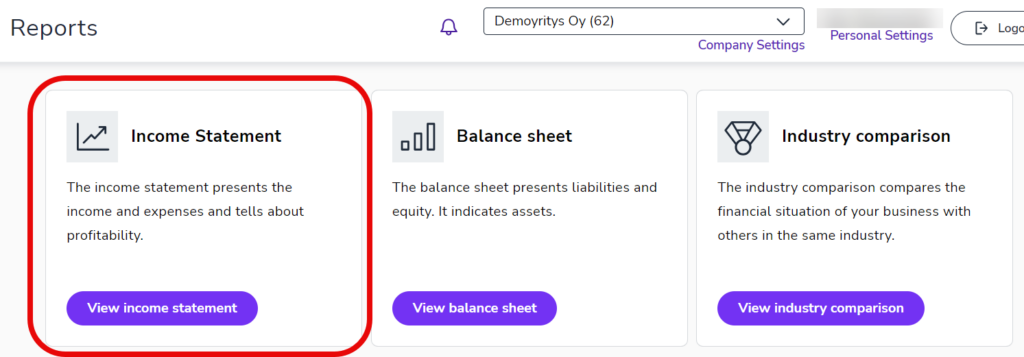
It is possible to view the income statement with three different reports:
- Standard
- Budget comparison
- Monthly budget
Select the desired reportfrom the Report Type menu and the time interval you want to view from the Period menu. If the income statement says Incomplete, the accounting is not yet complete, and the figures are subject to change.
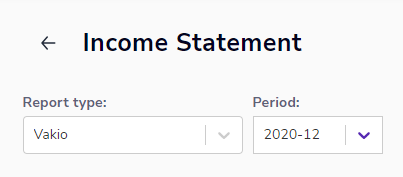
You can also view the result by dimension (cost center, project, etc.) if your company uses them. The result updates automatically based on your selections.

Standard report
Standard report shows you in real time the result for the selected period, the percentage of net sales and the cumulative outturn from the beginning of the financial year, as well as a comparison with the corresponding periods of the previous year.
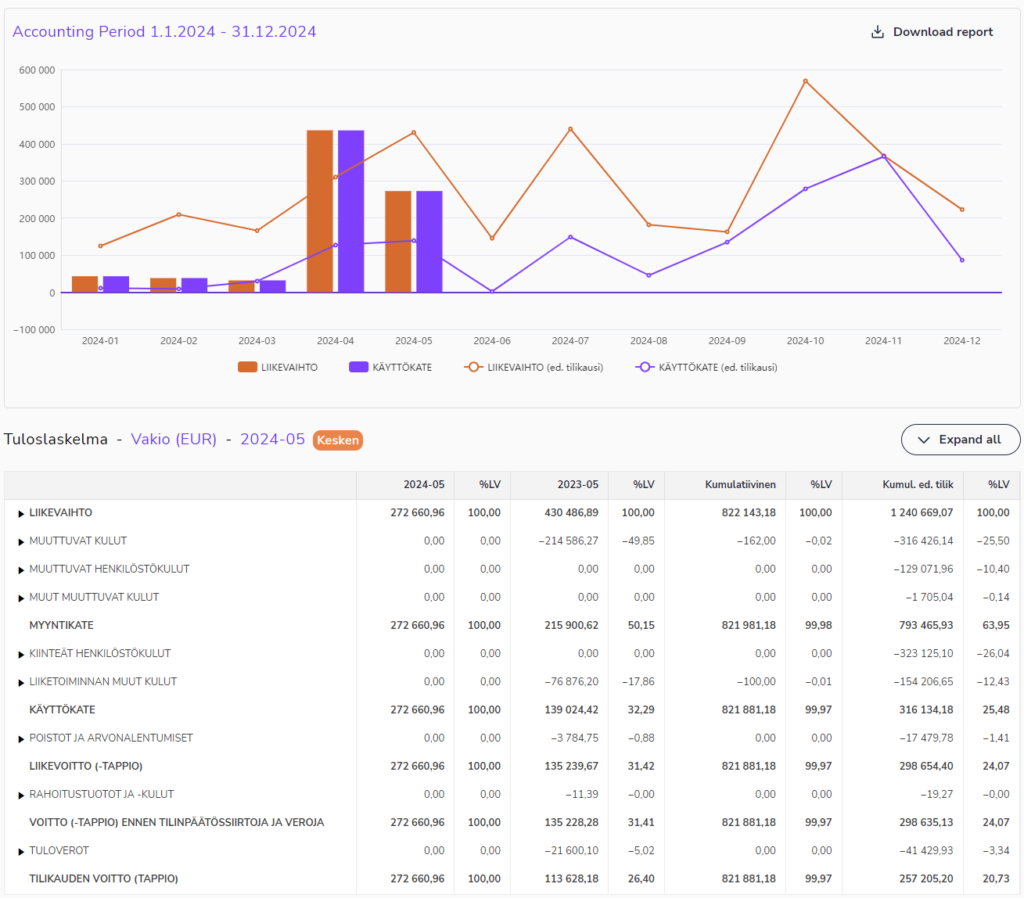
Budget comparison
Budget comparison shows you in real time the result for the selected period, the percentage of revenue and the cumulative outturn since the beginning of the financial year, as well as a comparison with the budget. The budget comparison also shows the forecast for the financial year. The forecast is formed by combining the actual result from the beginning of the financial year to the period you have selected and the budgeted figures for the rest of the financial year.
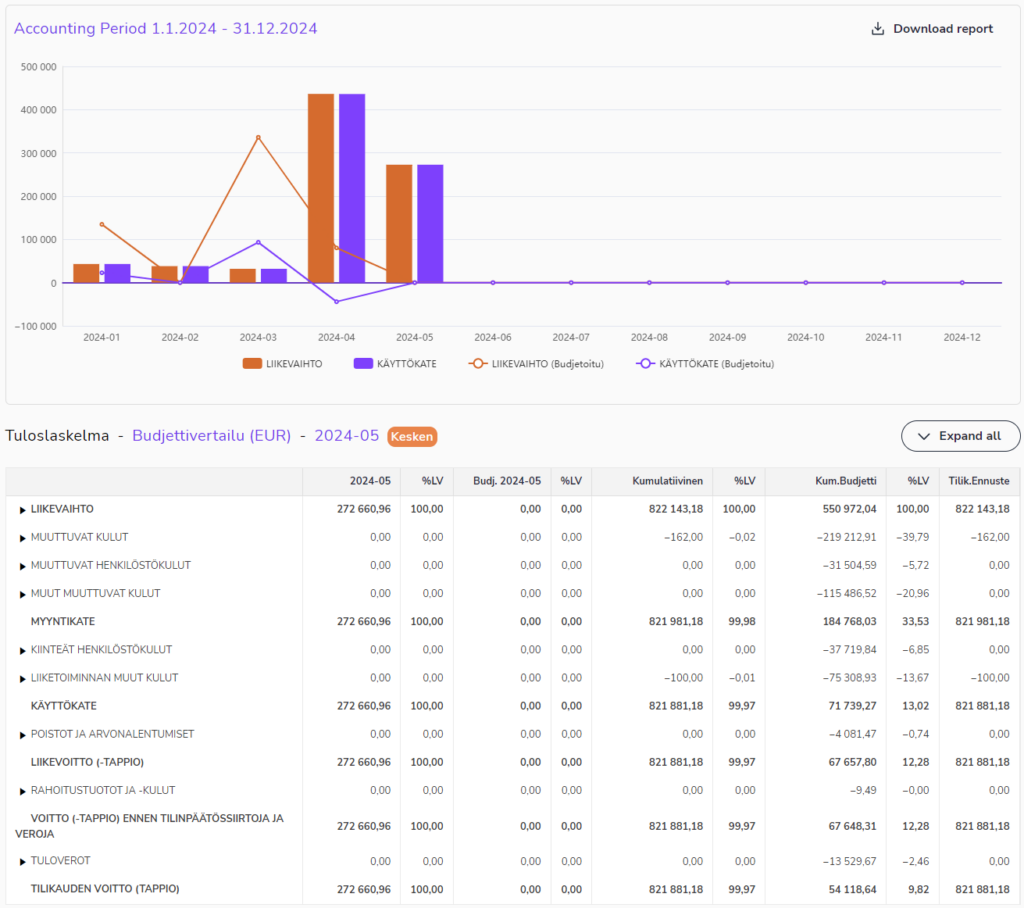
Monthly budget
Monthly budget shows you the results of the reported months from the fiscal year.
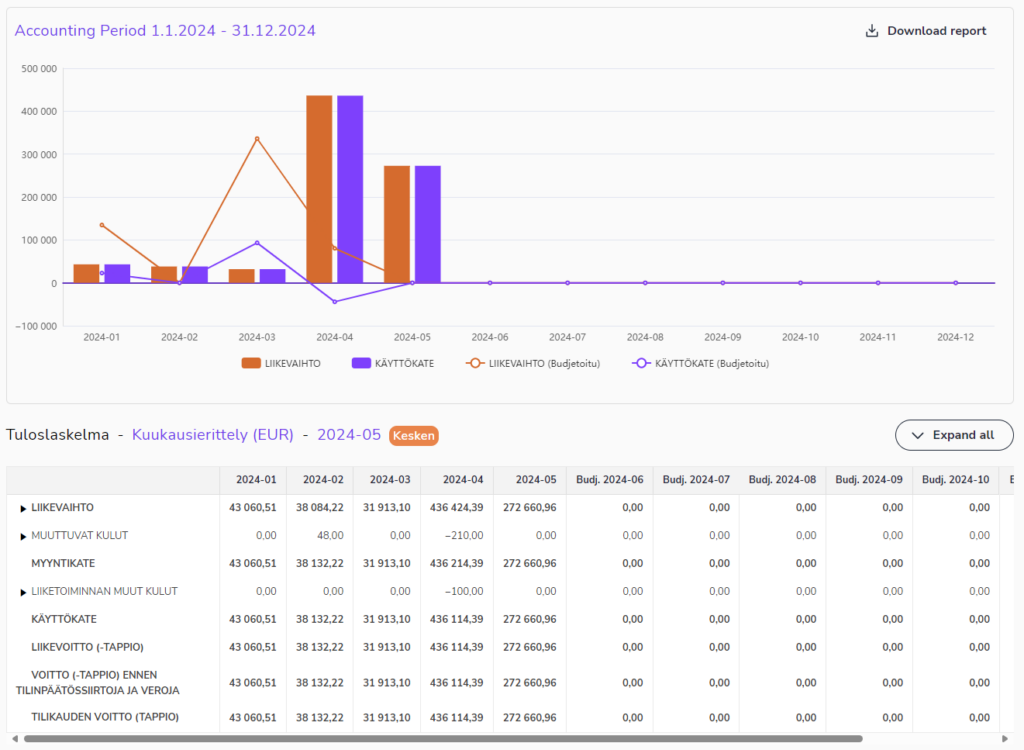
View voucher details
Use the Expand all menu to open and close all item lines. You can drill down into the income statement all the way to the voucher level by clicking the arrow before the items.
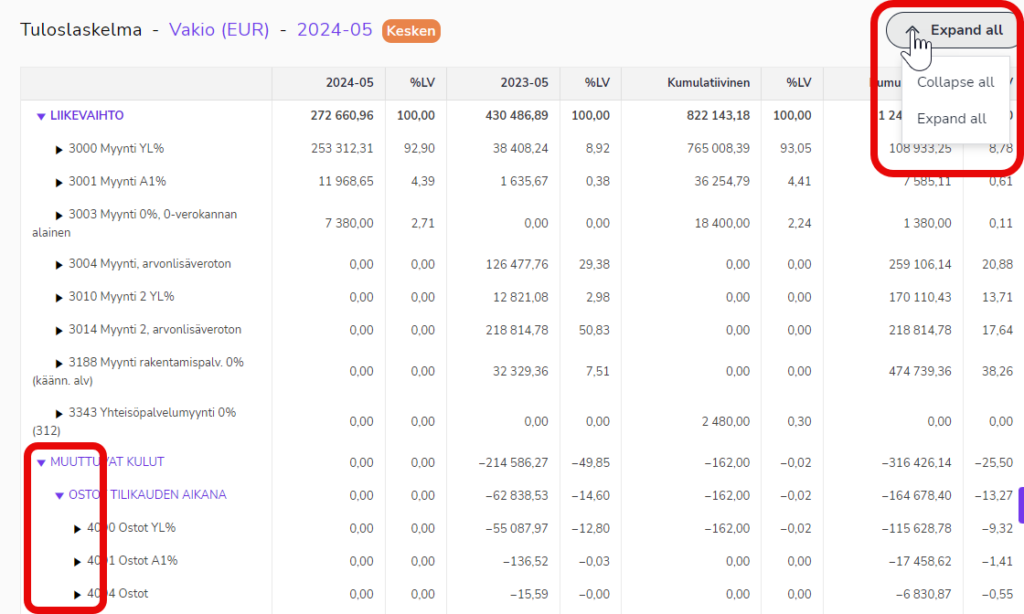
Click the voucher number to open the details of an individual voucher.
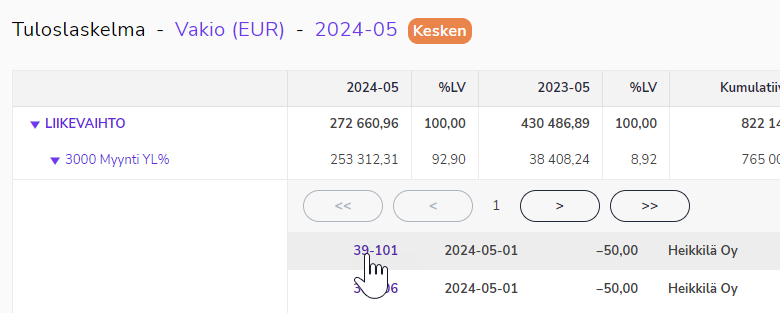
In addition to the voucher image, you can view the voucher entries.
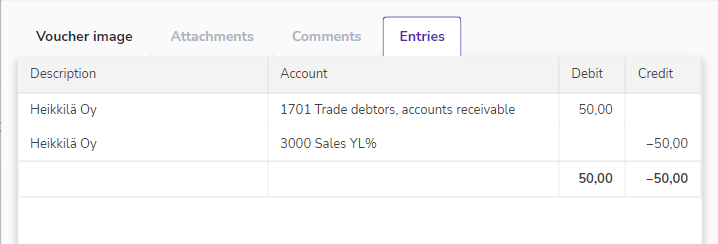
Download report
You can save the income statement in PDF or Excel format. Open the item lines that you want to be printed in the report and then click Download report. The report shows the lines that you have open in the income statement view.


