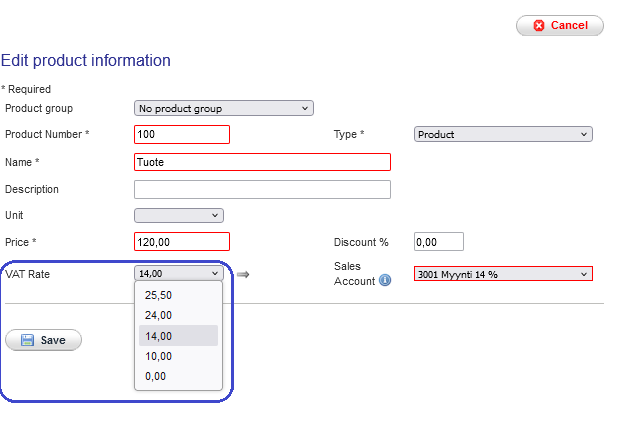When using the old Sales invoicing service, you can select the VAT rate and sales account only when you manually add an invoice line. You cannot change the VAT rate or sales account for a product selected from the product register or for an existing approved invoice line.
On a manually added invoice line, you first select the VAT %, and then the sales accounts for that VAT rate are displayed:
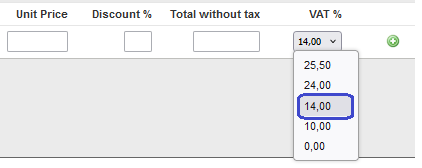
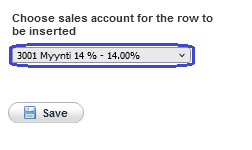
Customer register – old Sales Invoicing
Updating customer information with the new VAT rate:
- Sign in to Easor App. From the main menu on the left, select Sales invoicing – old.
- Click on the heading Customers and search for the customer in question (customers can be searched by customer number, name, name extension or business ID).
- Click the pencil icon next to the account number and select Edit customer information.
- Select Additional information on the customer card. If the Default Sales Account is a VAT 10% account, replace it with a VAT 14% sales account and save the changes.
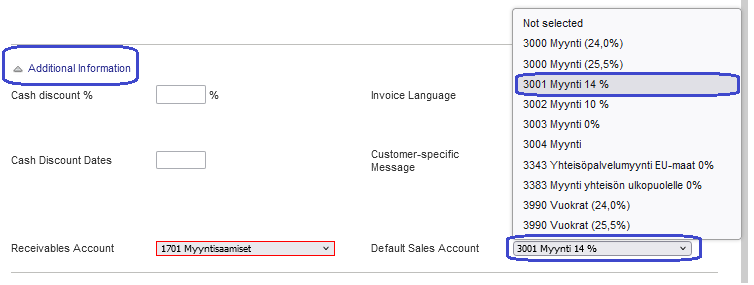
Product register – old Sales Invoicing
Updating product information with the new VAT rate:
- Sign in to Easor App. From the main menu on the left, select Sales invoicing – old.
- Click on the heading Products.
- Click the pencil icon next to the product number and select Edit product details.
- If a VAT rate of 10% is specified for the product, select 14.00 in the VAT rate field on the product card. No other changes are required.
- Save the changes.