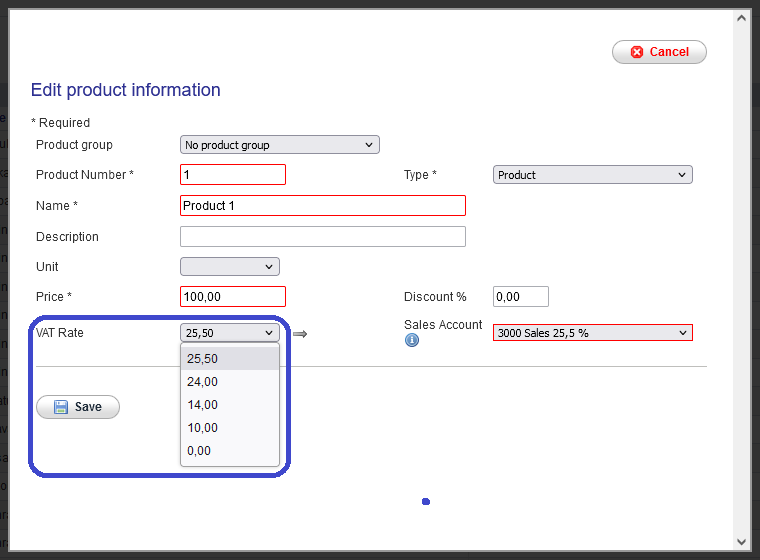When using the old Sales invoicing service, you can select the VAT rate and sales account only when you manually add an invoice line. You cannot change the VAT rate or sales account for a product selected from the product register or for an existing approved invoice line.
On a manually added invoice line, you first select the VAT %, and then the sales accounts for that VAT rate are displayed:
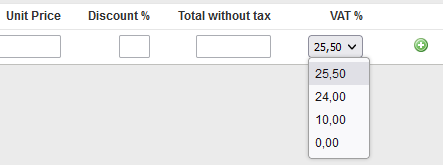
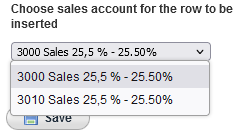
Customer register – old Sales Invoicing
On 4.9.2024, Talenom will update the customer and product registers in Talenom Online with the new VAT rate of 25.5%. If individual customer data needs to be updated with the new VAT rate before the automatic update, follow these steps:
- Sign in to Talenom Online. From the main menu on the left, select Sales invoicing – old.
- Click on the heading Customers and search for the customer in question (customers can be searched by customer number, name, name extension or business ID).
- Click the pencil icon next to the account number and select Edit customer information.
- Select Additional information on the customer card. If the Default Sales Account is a VAT 24% account, replace it with a VAT 25.5% sales account and save the changes.
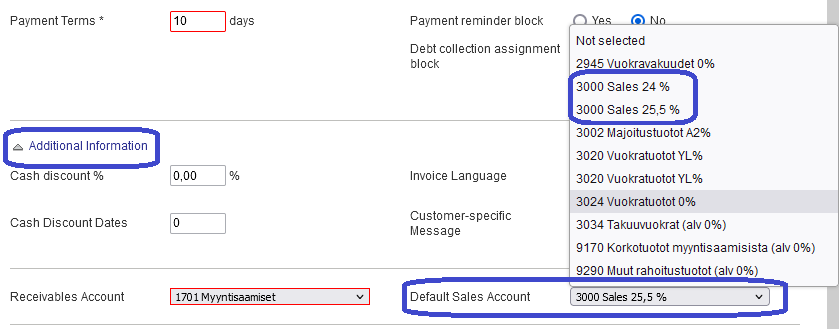
Product register – old Sales Invoicing
On 4.9.2024, Talenom will update the customer and product registers in Talenom Online with the new VAT rate of 25.5%. If individual product data needs to be updated with the new VAT rate before the automatic update, follow these steps:
- Sign in to Talenom Online. From the main menu on the left, select Sales invoicing – old.
- Click on the heading Products.
- Click the pencil icon next to the product number and select Edit product details.
- If a VAT rate of 24% is specified for the product, select 25.50 in the VAT rate field on the product card. No other changes are required.
- Save the changes.